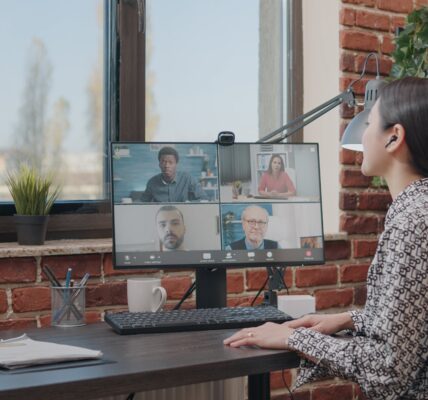Last update on 2024-07-27 / As an Amazon Associate, we earn from qualifying purchases. Learn more about us.
Amid a global pandemic, many of us found ourselves working from home more than ever before. Suddenly, streaming and video conferencing became the popular way to communicate.
Nobody likes when their mic quality is poor or when their connection cuts in and out. A low microphone and video quality could impact your success; you want to look and sound your best in every interview, meeting, or virtual hangout.
To set yourself up for victory, consider upgrading your webcam and microphone setup. Our guide will explore the best webcams for any audio use and advice for maximizing your mic/audio home setup.
Are Webcam Microphones Good?
The average webcam comes with a microphone set up built into their system. For your everyday video conferencing or basic audio/visual recording, a webcam microphone will do the job. It often provides a reliable, clear, and uninterrupted sound, which is perfect for successful connections.
For more complicated audio projects, like music or podcast recording, or routine live streaming for teaching or presentations, an additional USB microphone could be a beneficial investment. In such cases, you may go with a webcam with no mic.
Again, though, for your average communicating and computer use, a webcam and its microphone will provide an excellent platform for success.
How To Improve Your Webcam Mic Quality?
If you already own a webcam but have noticed that the mic quality is often static or too quiet, there are ways to improve the audio without replacing the entire webcam. There are a few tricks you can try today to enhance your mic sound immediately.
Adjust Your Audio Environment
The simplest and most straightforward way to improve your mic quality is to work in a quiet space with a stable internet connection. The environment you record in can significantly affect the sound of your mic.
If you’re recording on a laptop, try to move to a well-lit, secluded room. Steering clear of excess background noise will help your audio quality sound consistent.
Try to silence any fans or AC units, stay away from radiators or loud pipes, and keep windows closed. These noises can sound fuzzy or distracting in the background of your audio. You want your listeners only to hear your voice, loud and clear.
This wireless webcam offers 3 MEMS mic with spatial processing.
If your computer fan is often noisy and you’re using an external mic, be sure to position your mic away from the fan. Direct the mic toward your face, and speak about six to eight inches away from the mic’s windscreen if possible.
After making sure you’re in a room with minimal background sound and a reliable internet connection, check out your microphone hardware itself.
Test your microphone and audio before your meeting or recording. Voice memo apps, Zoom, Skype, and several other video applications will allow you to make a voice recording to playback for testing purposes.
Apple Audio Adjustments
If that audio sounds fuzzy, quiet, or static-filled, check the audio settings on your computer itself. On Apple laptops and desktops, under “System Preferences,” you can adjust your sound settings.
Click on “Sound.” Under the “Output” feature, you can adjust the audio balance on your device and its volume levels. Under the “Input” tab, you can directly modify your computer’s internal microphone levels and the levels on any external microphones.
With Apple computers, you can also opt to limit extra background sound from picking up on your mic. By selecting “Use ambient noise reduction,” your computer will automatically try to muffle excess sounds.
However, these features aren’t entirely perfect. The noise reduction could make your own audio a bit choppy. Test your microphone audio with and without the ambient quality, and see which sound works best in your recording environment.
Windows Audio Adjustments
On Windows computers and devices, you can manually adjust audio and microphone levels through “Settings.” Under “Sound” and “Input,” users can choose their preferred microphone device, like a specific webcam, for example, and test that microphone quality or adjust sound levels.
How To Turn Off Your Webcam Microphone?
After meetings or at the end of a workday, it’s wise to shut down or mute your microphones to maximize your privacy. You can control audio levels for your microphone through your computer’s “Settings.” By clicking “Sound” you can manage your audio devices and turn your mic’s audio completely down.
Webcam users can altogether disable their webcam and microphones under the “Privacy” tab in Settings or System Preferences.
After selecting “Privacy,” click on “Microphone.” From there, you can disable the device entirely on either a Mac or Windows 10 computer.
For more advice on webcam and microphone security, click here.
Things To Look For When Buying A Webcam With A Mic:
For many webcam manufacturers, the microphone almost seems like an afterthought. Most webcam descriptions won’t clearly detail the features of the microphone.
Double-check that the webcam you’re purchasing comes with a built-in microphone. Most have one but, just in case, it’s best to check.
The best built-in webcam microphones are stereo mics. Keep an eye out for “stereo audio” listed in the webcam mic description.
4 Best Webcams With Microphones
Logitech C922x Pro Stream
Last update on 2024-07-27 / As an Amazon Associate, we earn from qualifying purchases. Learn more about us.
Logitech is a titan in the webcam industry, and its C922x Pro Stream camera is a perfect example of why. This device has two built-in stereo microphones to capture your voice and audio.
More at Do Logitech Webcams Have Microphones?
Designers made this camera with video recording and game streaming in mind. For that reason, its camera quality excellently broadcasts clear, well-defined pictures, and its mic picks up the audio and prevents hissing, static, or disrupted sound.
Pros:
- The dual-mic system expertly catches audio for broadcasting.
- The microphone captures audio in stereo quality.
- The camera itself on this webcam has excellent video quality. Expect sharp pictures and great quality, even in low-light settings.
- The camera quality is wide-frame, allowing you to capture a wider shot than average in your video streaming.
Cons:
- This camera is one of the more expensive options in our buying guide.
- Some users note that this camera cannot capture 720p level video quality at 60 frames per second as clearly as the company advertised.
Logitech StreamCam
Last update on 2024-07-27 / As an Amazon Associate, we earn from qualifying purchases. Learn more about us.
For a webcam that excels with everyday use and for more advanced streaming, consider the Logitech StreamCam. Its frame rate produces 1080p quality video at 60 frames per second. That means the video quality will appear smoother and more precise than competitors.
Beyond its excellent video quality, the StreamCam has a dual mono/stereo mic. It has “dual-microphone pick-up” to register coherent and direct audio.
Pros:
- The dual feature on this webcam’s microphone is stellar. Between its stereo and dual mono audio, you’re getting one of the best built-in webcam microphones on the market.
- The webcam rotates 90 degrees to capture video in portrait and landscape view.
- The webcam has a USB-C connection for your computer, which helps produce high-quality, efficient video.
Cons:
- Reviewers note that the auto-focus feature on this camera may continually refocus while you’re using the webcam. It can cause briefly fuzzy images as the camera auto corrects.
- This camera is the most expensive on our buying guide, at over $150.
PAPALOOK AF925 Webcam
Last update on 2024-07-27 / As an Amazon Associate, we earn from qualifying purchases. Learn more about us.
The PAPALOOK AF925 is a budget-friendly webcam with a built-in noise reduction microphone. The camera limits some of the ambient noise that can get picked up during a video call. It’s an omnidirectional microphone, meaning that it picks up audio signals from every direction.
Pros:
- The webcam is budget-flexible; it’s less than $100.
- The automatic noise reduction element helps limit background or disruptive sounds during video conferencing.
- The camera lens autofocuses quickly, keeping your picture razor-sharp.
Cons:
- The camera lens is prone to flare if you’re broadcasting in a bright environment. Brightly-colored backgrounds could leave you in a dark silhouette.
Razer Kiyo Streaming Webcam
Last update on 2024-07-27 / As an Amazon Associate, we earn from qualifying purchases. Learn more about us.
If you’re looking for a webcam with a built-in microphone, but the video image is still your top priority, consider the Razer Kiyo Streaming Webcam. This camera features a dependable built-in mic, but its all-star feature is its lens quality and ring light.
The light helps create a warm, definite picture, even in low or bright-light settings, to reduce graininess.
As we mentioned, the mic is reliable enough for your everyday video calling. If you need a more advanced audio setup, consider one of our other recommendations or buy a USB mic for your computer.
Pros:
- The microphone is reliable and precise. Your voice won’t come across as fuzzy.
- The webcam is priced at less than $100.
- The ring light is adjustable; if the lighting in your recording environment changes, you can quickly and easily brighten or dim the webcam light.
Cons:
- Some users say that the setup for this webcam isn’t straightforward. It can take a while to make sense of the instructions.
Final Thoughts
A dependable camera and mic system for your laptop or computer is essential in today’s era of digital living. It keeps you connected with coworkers, family members, and friends.
There are a variety of webcams with built-in microphones available that can fit your needs and budget. Keep in mind, the best webcams with microphones are typically ones with stereo audio-quality; they will have the most exact and consistent sound.
You can find webcams with reliable audio and vivid visuals for $100 or less, typically. Chat with your loved ones and stay ahead at work with any of the cameras and mics from our list.
If you have a curved monitor, you may want to check 5 Best Webcams For Curved Monitors.