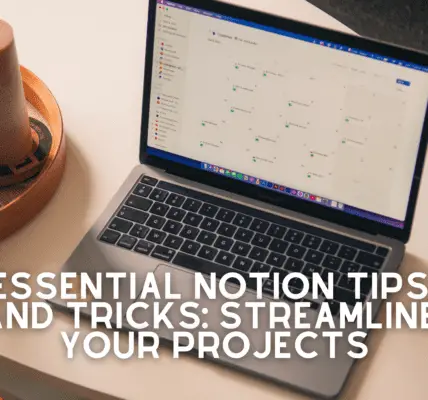Users of certain software and apps always have questions. Even though they might be simple to solve, the solution not always seems so simple to come by.
In this article, we will tackle a few functionalities of WhatsApp regarding picture quality to help users get a better experience using this app.
Why do pictures get blurry on WhatsApp status?
According to WhatsApp’s own support page, the problem in the quality of photos can happen for different reasons. Most of them are usually related to some user oversights. However, all can be solved without much work on the part of the user.
The most common reason for this to happen is when you are still displaying the picture on the app while you already deleted it from your phone.
Remember that WhatsApp encryption is end-to-end, meaning WhatsApp doesn’t hold your files on a server.
Why does WhatsApp reduce picture quality on status?
Another reason that makes status pictures lose quality and seem blurry is the compression method used by the app.
This means that many high-quality photos, with more MB than the supported by the platform, will indeed get blurry.
This has a solution, though, which we will soon address.
You may like Can Telegram Replace WhatsApp?
Does WhatsApp compress image quality?
WhatsApp uses a compression technique that reduces about 70% of image quality. This is a lot, and if you are sending pictures taken by professionals, the loss will be immense.
WhatsApp does this so that sending messages with photos attached becomes faster. Also, since the app itself doesn’t back up anything, reducing image quality doesn’t overload other users’ phones with the high-quality pictures you are sending.
How to upload WhatsApp status without losing quality?
This is probably the solution you’ve been looking for. It won’t be hard to get this to work if you follow the steps properly.
The first solution we will tell you about consists of, first sending the desired image to any conversation in the app.
After that, just share the photo to your status (click on the photo on the conversation and use the “share” button).
Another way of sharing status with intact quality is to share the photo on your Instagram stories. Sure, this only works if you use Instagram.
Now open the story you just shared and click the three dots symbol. Tap that and click on “story settings” and choose “save to gallery”.
This last trick might seem weird but you can try it and see if it solves your issues.
How to make WhatsApp video status HD?
You have probably already seen your contacts on WhatsApp uploading status with impressive quality but you were just wondering how to do the same. So, let’s check how you can upload your own status with high definition.
As we already discussed, WhatsApp compresses the media you send in conversations and upload into your status.
It is quite simple to upload images with good quality, and we have already shown you two methods.
Videos, on the other hand, might require a little bit of effort.
Some people resort to third-party applications that are made specially to prepare videos that will be uploaded into WhatsApp.
One of those apps is Venlow. The app, which is only available for Android, is able to encode the clip while keeping the image’s resolution quality.
Venlow is very intuitive: to compress videos on the platform, just tap on “Select Video” and select the desired file.
To proceed, tap on “Continue” and wait a few moments while the application processes the file.
At the end of the procedure, select “Share” to share the clip directly on WhatsApp or save the video on the device and upload the file manually in Status.
This is a great option because Venlow preservers quality better than WhatsApp’s own compression method.
Users of iOS can also resort to apps such as InShot or Alight. All of these applications are very intuitive and you can get the job done in a few instants.
What is the best resolution for WhatsApp status?
One of the things to consider before uploading anything on any app is the recommended resolution.
If you upload things that are way off, it is easy to get bad quality and quality loss in the end.
For WhatsApp status, the recommended resolution is 750×1334 pixels.
Note that if you upload with less than this, the image might become stretched or with blank borders.
Uploading with more will leave some pixels out of the status and quality might suffer too.
Trimming the image to the recommended resolution will give you the quality you want to share all your best moments with friends and family.
What is the best image size for WhatsApp?
When you are sending images in WhatsApp conversations, the recommended size is 800×800.
How to improve my WhatsApp camera quality?
Recording videos with WhatsApp or simply making video calls might become a nightmare when you notice that the app isn’t quite capturing all the quality your camera can deliver.
Fortunately, solving that isn’t hard. Let’s check a few ways you can do that.
Cleaning your camera(s)
This might sound obvious, but perhaps you never thought of cleaning your camera before using it. If you do that, you wouldn’t believe how many people don’t.
To avoid losing quality because of dirty lenses, properly clean your smartphone’s front and rear cameras using a cotton swab or disposable tissue.
Choose a place with good lighting
One more amateur mistake is to make a video call or record anything on a bad angle, standing behind the light or windows.
This makes your recording quality look dark and blurry, and having the best camera in the world can’t do much for it.
When recording anything for WhatsApp, it is best if you can find a place with a clear background, with light in front of you (a lamp, if possible).
That way, your selfie camera will quickly adjust to find the best configuration to take a shot or record a video with the best resolution and color quality.
Don’t make downloads while recording
This technique will assist in preventing video calls from being overcrowded.
You must pause all downloads from your mobile device in order for your smartphone to perform quicker; once your call is through, you may resume normal operations.
Close apps in the background
Similar to the above tip, this one aims at making your smartphone’s processing faster.
It is common to leave a lot of apps open in the background, sometimes for days. Netflix, bank account, PlayStore, Spotify, Instagram, you name it. Just close them all before you start recording.
When you don’t have other applications running in the background, your phone’s processor can focus on the task at hand and your image/video quality will become better.
What is the best photo-sharing app without losing quality?
To give you an idea, a 3 MB photo sent by WhatsApp is compressed to 331 KB, which causes it to lose an enormous amount of detail and sharpness and, therefore, quality.
It is true that sending photos by WhatsApp is easy and fast, but there are several alternatives that you can use to do exactly the same without losing quality.
WeTransfer
WeTransfer is a service that allows you to send up to 2 GB of files to anyone without losing quality.
All you have to do is access their website, enter your email, then that of the person / s you want to receive the files, and, finally, upload them.
You can upload anything you want, from a JPEG photo to an Illustrator .ai file.
When the upload is complete, everyone whose emails you have written will receive a download link that will expire after seven days, more than enough time to download the files.
You will also receive the link in your inbox, and you can copy it to send it to all the people you want on WhatsApp, Facebook, Instagram, etc.
Telegram
When selecting which photos and videos to send, select the “Send as file” option.
Thus, the application will send the complete file and not a compressed version (Telegram compression, in some cases, is significantly more aggressive than WhatsApp).
In fact, you can use Telegram channels to create a kind of homemade WeTransfer.
You simply have to create a private channel, upload everything you want to it (following the method mentioned above) and share its link with whoever you want to have access to.
The good thing is that, unlike WeTransfer, this link does not expire.
If you want to learn more about Telegram, check our article covering its advantages over WhatsApp.
ShareMe
ShareMe (formerly Mi Drop) is an app developed by Xiaomi that allows files to be sent via WiFi Direct.
Basically, what ShareMe does is create a private network between two Android phones, which allows reaching a really high transfer speed.
It is available on all Xiaomi phones, and the app can be downloaded from Google Play on almost any Android.
Portal
Portal is an app developed by the same team as PushBullet that is used to send files between devices connected to the same WiFi.
You simply have to install the application on your mobile or iPhone, scan the QR code of the issuing device, and select the files you want to send.
There are no size limits and the transfer, which takes place over your WiFi network, is very, very fast.
You can also use it to send files from your computer to your mobile and vice versa.
Final Thoughts
You don’t need to feel hopeless with image quality on WhatsApp when you notice that all you send is getting blurry.
Now that you have all the knowledge we collected to share with you, it is very easy to create a great status to share or to simply send photos with lossless quality to your peers.
If you perhaps are looking for other apps to try out new options, you can check this article where we compare WhatsApp and Telegram.