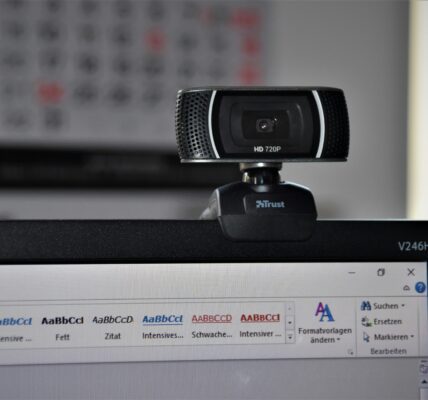Top Webcams With Speakers & Mics:
Last update on 2024-07-21 / As an Amazon Associate, we earn from qualifying purchases. Learn more about us.
Nothing is as annoying as low-volume, unclear, and muffled microphones, especially if you’re in a video call with your co-workers or potential clients.
Besides breaking down communications between you and your caller, it may also cost you millions of dollars in lost deals. Nobody wants that.
As a result, many webcam manufacturers have developed webcams that could kill two birds with a combination of high-quality video resolution and accurate microphones. Companies such as Logitech have gone as far as fitting speakers into a webcam, and neatly at that.
In this article, I talk about webcams with microphones and speakers, how to test and configure them on your computer, and what to look for when choosing them.
Do webcams have microphones?
For the most part, yes. Many webcam brands come with inbuilt microphones, and the manufacturer will usually show this on the packaging of the device. Also, note that some brands do not include this feature on their webcams and you may have to get yourself a separate mic.
Do webcams have speakers?
Unlike microphones, your ordinary webcam may not necessarily have speakers. Speakers are usually a special feature that you may only find beneficial if your device either lacks them or they’re of poor quality.
Not to worry, you can always use whatever you already have or buy new ones.
Do Logitech Webcams have speakers?
Some Logitech webcams have speakers, others do not, and It is essential to tell them apart. It takes more resources and ingenuity to fit potent speakers and a mic into the compact frame of a webcam.
It also costs more to produce and will, therefore cost more to buy.
For example, the Logitech C270, C310, C505, and the C505e models come with an omnidirectional mic, but no speakers.
Higher-end models like the Logitech C920 HD Pro, C920s, C925e, C930e, Brio Ultra HD, and the 4K Pro Magnetic Webcams have speakers.
C930e is one of the great webcams for Macbook.
Read more Do Logitech Webcams Have Microphones
How to know if your webcam has a mic?
In this age where remote working has taken root, having a webcam is as close to a necessity as possible. Therefore, for easier video conferencing and communication, it is essential to get yourself a capable webcam.
Not only should you look at factors like the webcam’s field of view, but also look at its video resolution.
Other key things to look out for are mounting capabilities, frames per second recording, and of course, peripheral features like microphones.
So how do you tell if your webcam has a microphone?
Research it
Look at your webcam and identify its brand and its model number. Using this information, go to the internet and look it up on the manufacturer’s website.
Besides getting to know other key features of your webcam, you’ll also establish whether or not it has an inbuilt mic.
You can also check out reviews (Like this one here), go to YouTube and see what other users have to say about your webcam.
Manufacturer Packaging
If you’ve just bought a new webcam, you should still have the packaging lying around somewhere.
Here, turn the box around to its back and look at the manufacturer’s specifications. Usually, you’ll establish the status of an inbuilt mic pretty quickly because it’s a key selling point, easily visible on the specs list. Can’t find it?
Check your Webcam

A group of nine tiny dots grouped together in a neat square would signify a microphone.
They could also be aligned differently, but always neatly close together in about 10 dots. Whichever the case, your webcam may have a mic if you see these dots.
Check your Devices
Go to your PC device manager interface and scan for other recording devices.
If your webcam has a microphone, it will appear among the list of all recording devices on your laptop, PC, or Mac. You may select it from this list if you want to use it.
Which Webcam brands have a mic?
There are plenty of webcam brands in the market today, and a majority of them have a mic.
It would be quite pointless to list them all because it would be too long. Here are two popular brands that you can check out right away:
NexiGo N60
Last update on 2024-07-21 / As an Amazon Associate, we earn from qualifying purchases. Learn more about us.
NexiGo is a relatively new webcam brand you can check out right now and buy for your future virtual meetings.
This webcam comes with a 2-Megapixel CMOS that produces a 1080p Full HD video quality with exceptional clarity.
It also features a privacy cover that you can snap on when it’s not in use. It features an inbuilt noise-canceling microphone, as well as crystal clear speakers. It is quite easy to install. All you have to do is plug and play.
It requires no extra software or plugins, and it will work on all operating systems that support USB 2.0 technology.
Logitech C925-e
Last update on 2024-07-21 / As an Amazon Associate, we earn from qualifying purchases. Learn more about us.
If you’re looking for business-grade video quality for all your virtual conferences, then get the Logitech C925-e.
Besides offering 1080p Full HD quality, it also offers automatic light correction that sharpens your video for crystal-clear conversations.
This webcam comes with a 78-degree wide field of view, which is ideal if you’re trying to keep a focus on yourself.
It also features a built-in omnidirectional microphone that picks up voice in stereo mode with exceptional clarity.
Besides having a convenient privacy shutter that closes to provide security when not in use, it also features multiple mounting options for easy positioning.
Just plug and play. No extra setup procedures required.
Is there a webcam without a microphone?
There are plenty of webcams without microphones. Take a look at this article and explore some of the best we’ve seen so far.
How to test your webcam microphone
Testing your webcam microphone is quite easy. The process differs from Windows PC to a Mac. Let’s start with your PC.
Windows 10 PC
- First, make sure that your webcam is connected to your computer and is functioning properly
- Next, Click the ‘Start’ button and select the ‘Settings’ option. Under this option, select ‘System’ then select the ‘Sound’ option.
- Under the ‘Sound’ option, go to Input > Choose your input device. From the drop-down menu, select the webcam microphone. This will make it the default microphone for your PC until you unplug it.
- While still on the ‘Input’ option, select ‘Test your microphone’. You’ll notice a blue bar fall and rise as you speak into your webcam mic. This moving bar indicates your mic is working as expected.
How about on your Mac?
Mac
- To begin, connect your webcam to your mac. Ensure that it works properly.
- Click on the Apple logo and select ‘System Preferences’. Under this setting, select ‘Sound’.
- Once at this stage, click on the ‘Input’ tab. This will bring you a selection of all peripheral sound input devices, including your inbuilt webcam microphone. Select your webcam mic to continue.
- Once done, speak directly into your webcam mic. You’ll notice the input level fluctuate on your screen. That should show that your webcam mic is functioning properly.
What is the solution for not having speakers in your webcam?
There are plenty of ways around a webcam without speakers. One size can’t fit everyone here, so I’m going to suggest four ways around this problem.
Accessorize with external speakers
The market is nowhere close to being short of peripheral speakers that you can connect directly to your PC or Mac. You can get high-quality computer speakers from Amazon or your local electronic store.
Many of these speakers are pocket-friendly. They are also easy to set up using either USB technology, Bluetooth, or an aux cable.
Use your Local Speakers
Try out your computer speakers. Many modern laptops come equipped with phenomenal speakers that offer unparalleled sound quality.
When tuned right, your computer speakers will give crystal clear sound feedback that works just as well as webcam speakers.
Use Stereo Headphones, Earphones, or Earbuds
If you prefer to keep your meeting a bit more private, you may find that using headphones helps.
Not only do you enjoy full immersion into a meeting, but you also get to close out external noise and distractions that may interfere with your concentration.
Well, just buy a webcam with speakers
This one’s a bit more obvious than the rest but is still a valid option. If you want to get rid of your current webcam or simply want to upgrade to a newer model, you can go right ahead.
Unlike the other methods above, you can only use your webcam speakers during your video calls or while streaming.
Final thoughts
Picking a webcam with a microphone and speakers is a sure way to get the best of three worlds in one device.
Many people often suggest that you buy specialized accessories to get the best out of your devices.
I can certainly understand why they’d want their microphones, webcams, and speakers separate.
However, I don’t think that you could go wrong with such a webcam. Try it out. Its impeccable performance might surprise you.