Whether you’re a seasoned professional or a budding enthusiast, Procreate has emerged as the go-to application for digital illustration and design. In our ultimate Procreate guide, we delve into the world of Procreate, exploring its robust features, intuitive interface, and the myriad ways it has revolutionized how artists approach their craft. From its powerful brush engine to its seamless integration with advanced technologies, we’ll unlock the full potential of Procreate and elevate your digital art to new heights.
What is Procreate, and is it worth it?
Procreate is a premier digital art application tailored for iPad and iPhone users. It is a comprehensive toolkit for digital illustration and painting, garnering acclaim from novice creators and seasoned professionals. The app distinguishes itself with an intuitive interface, a diverse array of brushes, and a notable time-lapse recording feature.
Procreate proves its worth through its fluidity, expansive brush library, and support for high-quality artistic endeavors. For artists seeking a versatile, powerful, and user-friendly platform, Procreate unquestionably justifies its investment, providing a seamless and enjoyable canvas for creative expression.
What are the best features of Procreate?
Procreate encompasses a myriad of exceptional features that elevate digital artistry. Its extensive brush library caters to diverse artistic styles, while advanced layering options offer unparalleled depth.
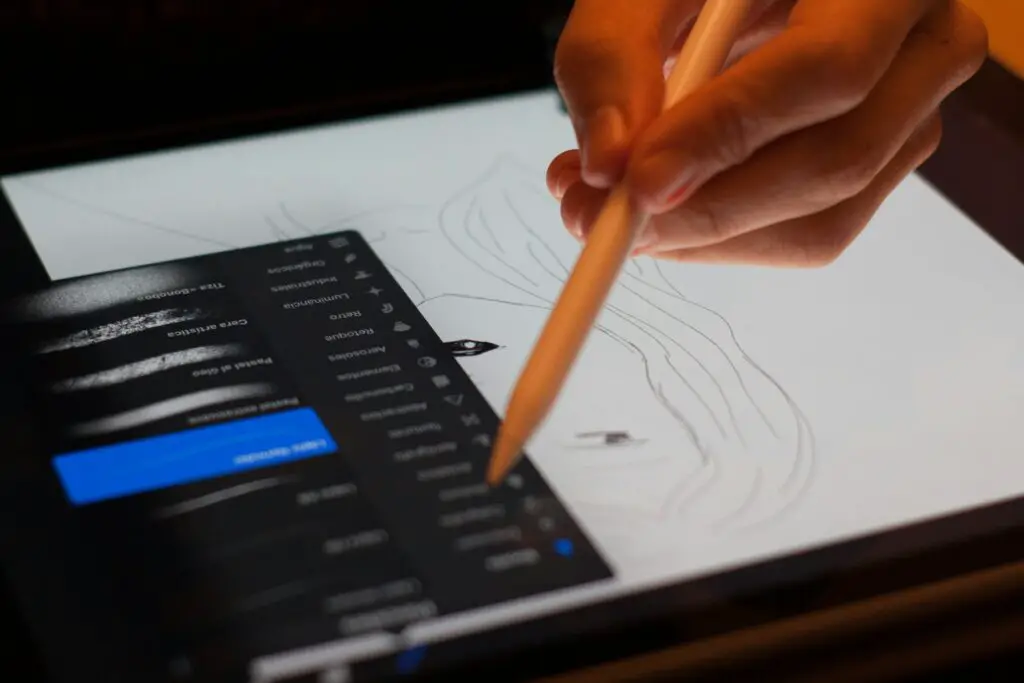
Customizable shortcuts enhance workflow efficiency, and support for high-resolution canvases ensures precision. Procreate’s unique Time-lapse Replay feature allows artists to review their creative process dynamically. Animation Assist further distinguishes the app, providing tools for frame-by-frame animation. Import/export capabilities with PSD files facilitate seamless collaboration with other design software, making Procreate a comprehensive and indispensable tool for digital artists.
Want to learn more about the basics of Procreate? Read our complete article Procreate Pricing, Features, Reviews & Alternatives.
How much is Procreate?
Procreate adopts a simple and accessible pricing structure, requiring a one-time purchase of $9.99. This flat fee provides users unrestricted access to the full suite of Procreate features, making it a cost-effective choice for digital artists.
Unlike many other design applications that employ recurring subscription models, Procreate’s transparent pricing appeals to users seeking a one-time investment without ongoing financial commitments. This approach aligns with the app’s user-friendly ethos, ensuring that artists can harness its powerful capabilities without the burden of continuous subscription fees.
Does Procreate work better on Windows or Apple?
Procreate is meticulously crafted to operate seamlessly within the Apple ecosystem, exclusively supporting iPad and iPhone devices running on iPadOS. While Procreate doesn’t have a native version for Windows, resourceful users have explored alternative solutions. Some have turned to Procreate alternatives available on Windows, seeking comparable drawing functionalities.
Additionally, solutions like Astropad have been employed, allowing users to connect an iPad to a Windows computer and utilize Procreate through this indirect method. Despite these workarounds, the optimal Procreate experience is undoubtedly realized on Apple devices, where the app is purposefully tailored to deliver its full range of features and capabilities.
When you pay for something, even though it only costs ten bucks, you should know how to make the most of it. Here’s our guide on how to do this: How Much is Procreate? Everything You Need to Know (Guide 2023)
What is Procreate Apple Family Share, and how much is it?
Procreate seamlessly integrates with Apple Family Sharing, a feature that enables users to share purchased apps within their family group. The concept behind Apple Family Sharing is to streamline app access and foster a collaborative environment among family members. Notably, the cost of Procreate remains unchanged when utilizing Apple Family Sharing.
The app’s one-time purchase fee of $9.99 is not multiplied for family members, making it a cost-effective solution for households with multiple digital artists. By leveraging Apple Family Sharing, Procreate’s collaborative and creative potential can be extended across family devices without incurring additional expenses.
How to use Procreate Apple Family Share?
Sharing Procreate with Family is a straightforward process facilitated by Apple Family Sharing. To set up this feature, users must navigate to the device settings and access the Apple ID profile. Users can initiate the setup within the Family Sharing section, adding family members and configuring sharing preferences. Once the Family Sharing setup is complete, family members can access Procreate without incurring extra costs. This user-friendly sharing mechanism ensures that the app seamlessly integrates into the creative workflows of multiple family members, fostering a collaborative and inclusive digital art experience.
Read our article Procreate Family Sharing (Full Guide) to learn more about how you can share your Procreate productivity and creativity.
How can you use Procreate when doing artwork?
Procreate is a versatile and powerful tool for various forms of digital artwork. Thanks to its extensive collection of high-quality brushes, intuitive layering options, and advanced tools, artists can leverage Procreate to sketch, paint, and illustrate with precision.
The app’s responsive and fluid interface allows users to create intricate details and explore various artistic styles. Procreate’s adaptability caters to beginners and seasoned artists, providing an inclusive space for creative expression. Whether users are engaged in concept art, character design, or detailed illustrations, Procreate is a dynamic platform that enhances digital art creation.
Procreate vs. Sketchbook: Creative Tools and Features Comparison
In comparing Procreate and Sketchbook, both applications offer robust creative tools, each with its unique strengths. Procreate has an extensive brush library, animation capabilities, and a user-friendly interface. The app’s vast collection of brushes allows for diverse artistic expressions, from realistic textures to stylized effects. Procreate’s animation features enable artists to bring their illustrations to life easily.

On the other hand, Sketchbook excels in simplicity and familiarity, making it an attractive option for users who prefer a straightforward approach to digital art. While both applications cater to artistic needs, Procreate’s emphasis on versatility and innovative features makes it a comprehensive choice for digital artists seeking a dynamic and customizable creative environment.
Still having a hard time deciding between Procreate and Sketchbook? Read our complete article Procreate Vs Sketchbook (Final Verdict)
Can you use Procreate to edit photos?
Procreate extends functionality beyond drawing and painting to include robust photo editing capabilities. While not a traditional photo editing app, Procreate offers tools that empower users to creatively manipulate and enhance their photos. Users can perform various editing tasks, including precise cropping, resizing, and recoloring.
Procreate also provides advanced options like adjusting brightness, saturation, and hue, giving users fine control over the visual elements of their photos. The app’s versatility allows it to serve as an all-in-one creative platform, catering to digital art creation and photo editing needs. This integration of features makes Procreate a comprehensive tool for artists and photographers alike.
How do you edit photos on Procreate?
Editing photos on Procreate involves a straightforward process. Users can import a photo into the canvas through multiple methods, such as using the Photos app or Files app or capturing a new photo within Procreate. Once the photo is on the canvas, users can employ basic tools like cropping, resizing, and rotating to adjust the composition. Procreate’s adjustment menus provide further control over color elements, allowing users to selectively enhance brightness, saturation, and hue. The app’s diverse brushes and filters open creative possibilities for adding artistic touches to photos.
Additionally, Procreate supports features like noise reduction, sharpening, blurring, and selection tools for more intricate editing. The seamless integration of photo editing tools within Procreate makes it a versatile and powerful choice for artists and photographers seeking a unified creative platform.
Want to go beyond sketching? Take your creativity to the next level with our article Can Procreate Edit Photos? (Yes and More!)
Can you use Procreate with Photoshop?
Procreate and Photoshop, while not directly integrated, can be harmoniously used together through a workaround.
While Procreate doesn’t have a native option to export brushes for Photoshop, users can create custom brushes in Procreate and export them in incompatible formats like ABR (Adobe Brush). These exported brushes can then be imported into Photoshop, bridging the two platforms. This allows artists to enjoy the unique brush capabilities of Procreate within the familiar environment of Photoshop, enhancing their digital art creation experience.
How do you best use Procreate with Photoshop?
To optimize the use of Procreate with Photoshop, follow these steps. In Procreate, design and customize your brushes according to your preferences and artistic needs. Export these brushes, ensuring compatibility with Photoshop (ABR format). Import the exported brushes in Photoshop through the Preset Manager or the Brushes panel.
Once imported, these brushes are seamlessly integrated into Photoshop, expanding your toolkit with Procreate’s unique brush features. This workflow ensures a cohesive, creative process, allowing artists to enjoy the strengths of Procreate and Photoshop in a complementary manner. By combining the strengths of these two platforms, artists can unlock a broader range of creative possibilities and elevate the quality of their digital artworks.
Once you’ve mastered Procreate and Photoshop, you’ll be unstoppable. To learn more about how you can do this, read Procreate Brushes in Photoshop (Guide and Workaround)
Can you edit videos with Procreate?
Procreate is not designed for conventional video editing but excels in time-lapse recording and animation creation. While lacking traditional video editing features such as cutting, trimming, and transitions, Procreate allows users to manipulate time-lapse recordings of their artistic processes.
The app focuses on capturing the progression of digital illustrations and paintings, offering a unique perspective on the creative journey rather than intricate video editing capabilities.
How can you edit videos with Procreate?
To customize videos in Procreate, users can leverage its time-lapse recording feature. They can pause, purge, and resume recordings, allowing them to include specific segments in the final output. Private layers can be added to incorporate additional elements without affecting the exported video.
After creating and customizing time-lapse recordings, users can export the videos in different formats and frame rates. These exported files can then be imported into external video editing applications, where users can perform more intricate edits, add music, apply transitions, and refine the overall visual presentation. While Procreate is a creative tool for capturing the artistic process, it complements external video editing software for a more comprehensive video production experience.
Read our article Procreate Video Editing (Full Guide) to learn how to boost your videos’ artistry with Procreate.
Can Procreate make pixel art?
Procreate stands out as a versatile platform for pixel art creation, offering tools and features that cater to the unique demands of pixel artists. With its precise drawing capabilities, extensive brush library, and customizable settings, Procreate empowers artists to craft intricate and detailed pixel art projects.

The app’s intuitive interface, coupled with the ability to work with different layers, provides pixel artists with the flexibility needed for creative expression in the pixel art medium. Procreate’s support for high-resolution canvases and pixel-specific adjustments further solidifies its position as a valuable tool for pixel art creation.
Best iPad for doing pixel art on Procreate
When delving into pixel art on Procreate, selecting the right iPad is crucial for an optimal creative experience. The iPad Pro series, particularly the newer models with high-resolution screens and responsive Apple Pencil support, is highly recommended for pixel art enthusiasts. These iPads provide the precision and processing power needed for intricate pixel-based projects.
Additionally, the seamless integration of the Apple Pencil with the iPad Pro enhances the overall responsiveness, making it easier for artists to achieve the desired level of detail in their pixel art creations. Choosing an iPad with these features ensures a smooth and enjoyable pixel art creation process on Procreate.
Thinking of building your portfolio on pixel art? Read our article Pixel Art In Procreate (2022 Guide and Alternatives)
Which Apple Products can you use Procreate with?
Procreate is exclusively designed for iPad and iPhone users and runs on iPadOS. Unfortunately, there is no native version of Procreate available for macOS or MacBook. As a result, users seeking Procreate’s features on a MacBook may need to explore alternative drawing software optimized for Mac environments.
While Procreate has not extended its compatibility to MacBook devices, other drawing applications that cater to Mac users are available in the App Store and beyond.
What is the best Apple Product for Procreate?
For the ultimate Procreate experience, the iPad Pro series stands out as the best Apple product. These iPads offer a range of features that enhance the Procreate workflow.
With ProMotion technology, high-resolution displays, and seamless Apple Pencil compatibility, the iPad Pro provides the ideal hardware for users engaging in digital illustration and painting on Procreate. Opting for the latest iPad Pro models ensures that artists benefit from cutting-edge technology, resulting in a smooth and responsive creative process within the Procreate app.
Are you thinking of other Apple products like the Macbook? Read our article How To Use Procreate on MacBook.
Do you need an iPad Pro for Procreate?
No, owning an iPad Pro is not a prerequisite for using Procreate. Procreate is compatible with various iPad models, including the iPad Pro. As long as the iPad supports the use of the Apple Pencil and runs iPadOS, users can effectively harness the capabilities of Procreate for digital art creation. This inclusivity allows a broader audience of iPad users to engage in digital illustration and painting without investing in the higher-end iPad Pro.
Is Procreate the best drawing app for iPad Pro?
Procreate consistently ranks as one of the best drawing apps for iPad. Its extensive features, user-friendly interface, and robust drawing capabilities contribute to its widespread acclaim among beginners and professional digital artists.
Last update on 2024-06-18 / As an Amazon Associate, we earn from qualifying purchases. Learn more about us.
Procreate’s versatility, coupled with regular updates and improvements, positions it as a top choice for those seeking a comprehensive and enjoyable digital art creation experience on the iPad. The app’s popularity and positive reviews further solidify its status as a leading drawing application in the iPad ecosystem.
Want to learn how to maximize Procreate with your iPad Pro? Read our complete article Do You Need An iPad Pro For Procreate?
Do you need an Apple Pencil for Procreate?
While Procreate is accessible using fingers for drawing and navigation, incorporating the Apple Pencil significantly enhances the overall user experience.
The Apple Pencil’s precision, pressure sensitivity, and tilt recognition provide a more nuanced and natural feel during drawing and painting. It offers advanced features like palm rejection, allowing artists to work with greater accuracy and control. While the Apple Pencil is not a mandatory requirement for Procreate, it is highly recommended for users who seek optimal functionality and responsiveness from the app.
What are the top 7 Apple Pencil alternatives for Procreate?
Several third-party styluses serve as alternatives to the Apple Pencil for Procreate users.
The Adonit Pixel and Logitech Crayon are among the top alternatives, offering distinctive features and performance. The choice of an alternative stylus depends on individual preferences, budget considerations, and specific requirements for drawing and illustration. Exploring these alternatives allows users to find a stylus that aligns with their needs and complements their Procreate workflow.
Last update on 2024-07-16 / As an Amazon Associate, we earn from qualifying purchases. Learn more about us.
You can still make the most of your Procreate app; even with other styluses, you just have to find the right one. Read our complete article Top 7 Apple Pencil Alternatives for Procreate to Buy Today.
Can you use Procreate with Windows products?
Procreate is inherently designed for Apple devices and lacks native compatibility with Windows products. The app is specifically optimized for iPad and iPhone, running on iPadOS.
Windows users seeking a similar drawing experience may need to consider alternative drawing software designed for the Windows environment. While Procreate alternatives exist for Windows, the unique features and interface of Procreate may not be fully replicated.
How to use Procreate on Windows?
Users can explore various workarounds to utilize Procreate on Windows, although direct compatibility is not available. One approach is to consider alternative drawing software explicitly developed for Windows, providing a similar digital art creation experience. Additionally, users can leverage third-party applications like Astropad, which enables the connection of an iPad running Procreate to a Windows PC.
Last update on 2024-06-18 / As an Amazon Associate, we earn from qualifying purchases. Learn more about us.
Astropad turns the iPad into a graphics tablet for the Windows computer, allowing users to draw in Procreate on the iPad while seamlessly integrating with Windows-based workflows. These solutions provide a bridge for Windows users to access some aspects of the Procreate experience on their preferred operating system.
If you’re finding ways to use Procreate with Windows gadgets, read our article How To Get Procreate On Windows? (Guide)
Final Thought
Procreate is a beacon in digital creativity, offering artists an unparalleled canvas to express their vision. Its user-friendly interface, powerful features, and continuous updates make it an indispensable tool for professionals and amateurs. As you embark on your digital art journey with Procreate, remember that innovation knows no bounds, and this dynamic platform will continue to inspire and redefine the possibilities of visual storytelling. Embrace the endless possibilities that Procreate presents, and let your creativity flourish in the vibrant world of digital art.

















