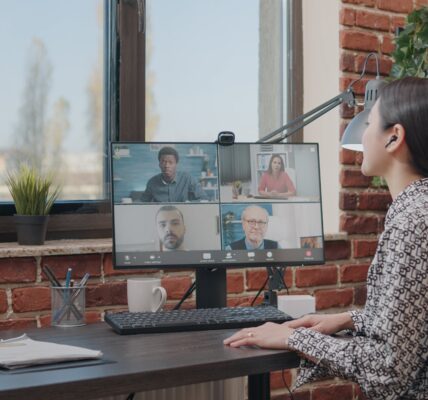Here’s everyone’s question: Does Logitech Webcam Work With PS5?
The arrival of the PlayStation®5 in 2020 has brought excitement to gamers everywhere, but for those looking to share their gaming adventures, there’s a puzzling problem: why won’t my PS5 camera work? As players seek ways to stream their gameplay, they’re faced with the challenge of Sony’s special accessories.
Luckily, Logitech webcams offer a solution, giving gamers a chance to level up their streaming on the PS5. Join us as we explore camera compatibility, dive into Logitech options, and show you how to stream smoothly. This is your go-to guide for making the most of your PS5 streaming experience.
Why won’t my PS5 camera work?
If you’re wondering why your PS5 camera isn’t doing its job, here are three common reasons:
1. Compatibility
Sometimes, the camera might not be the right match for your PS5 or the game you’re playing. Check if they’re compatible before going any further. This issue is not solely for third-party webcam brands. In fact, in 2022, PS5 fans were shocked to realize that no games support the PS5 HD camera yet.
2. Connection Problems
Your camera might not be plugged in properly or the cable could be faulty. Take a look at how everything is connected to make sure there are no issues.
3. Software Settings
Sometimes, it’s not the hardware but the software causing trouble. Check the settings on your PS5 and the camera to see if anything needs adjusting. Getting these settings right might just fix the problem and get your camera working again.
Do I need a new camera for PS5?
Whether or not you need a new camera for your PS5 depends on your gaming setup and preferences. If you’re looking to stream gameplay or engage in video chats, having a compatible camera can enhance your experience.

While the PS5 HD Camera is specifically designed for use with the console and offers seamless integration, it’s not the only option available. You can also explore third-party webcams that work with the PS5, providing flexibility in choice and functionality. Ultimately, whether you opt for a new camera depends on your specific needs and budget.
What webcam can I use for PS5?
When considering what webcam to use for your PS5, it’s worth noting that Sony’s PS5 HD Camera is the official recommendation. However, Logitech, a leading brand in webcams, offers compelling alternatives.
Known for their quality and reliability, Logitech webcams have gained a strong reputation among gamers and content creators alike.
Last update on 2024-07-13 / As an Amazon Associate, we earn from qualifying purchases. Learn more about us.
With Logitech’s extensive lineup of webcams, including models such as the C920s Pro HD and C922 1080p Pro Stream Webcam, users have access to high-definition video capture and advanced features that can enhance their gaming experience on the PS5.
Can you use a Logitech camera on a PS5?
Yes, Logitech webcams are compatible with the PS5, offering users a viable alternative to Sony’s proprietary camera options. However, it’s important to note that the PS5 doesn’t natively support third-party cameras.
To use a Logitech webcam with the PS5, you’ll need to connect it to a Windows PC or Mac first. From there, you can leverage streaming software to capture and broadcast your gameplay on the PS5. While this workaround enables Logitech webcam usage with the PS5, it does require an additional step and the use of intermediary devices.
Does Logitech Webcam Work With PS5? Best Webcam for PS5
Logitech offers a range of webcams that cater to different needs and budgets. Here are three standout options:
1. Logitech C920s Pro HD
The Logitech C920s Pro HD Webcam is a high-definition web camera designed to elevate your video streaming experience.
Last update on 2024-07-13 / As an Amazon Associate, we earn from qualifying purchases. Learn more about us.
Pros of the Logitech C920s Pro HD PS5:
- Supports 1080p resolution at 30fps, delivering high-quality video streams.
- Features dual microphones for clear stereo sound, eliminating the need for an additional microphone.
- Compatible with most operating systems and platforms, including Windows and Mac.
- Comes with an all-in-one content creation suite for easy editing and customization of streams.
Cons of the Logitech C920s Pro HD for PS5:
- Requires a capture card to work with PS5 consoles, which may entail an additional expense for users seeking compatibility with gaming platforms.
2. Logitech C922 1080p Pro Stream
The Logitech C922 1080p Pro Stream Webcam is designed for streaming PS5 gaming sessions with exceptional clarity.
Last update on 2024-07-13 / As an Amazon Associate, we earn from qualifying purchases. Learn more about us.
Pros of the Logitech C922 1080p Pro Stream for PS5:
- Compatible with main streaming platforms like XSplit and OBS.
- Offers free 3-month access to XSplit Broadcaster and Gamecaster.
- Features auto light correction for optimal video quality.
- Offers hyper-fast frame rate options to prevent lagging and distortions.
- Comes with built-in omnidirectional microphones for clear sound capture.
Cons of the Logitech C922 1080p Pro Stream for PS5:
- The webcam is relatively pricey, which may be a deterrent for some users.
3. Logitech Brio Ultra 4K HD
The Logitech Brio Ultra 4K HD Webcam stands out as a top-tier option, offering exceptional features despite its higher price point. Designed primarily for business use, this webcam’s advanced technology ensures stunning video quality even in challenging lighting conditions, making it suitable for streaming PS5 gameplay.
Last update on 2024-07-13 / As an Amazon Associate, we earn from qualifying purchases. Learn more about us.
Pros of the Logitech Brio Ultra 4K HD for PS5:
- Dual omnidirectional microphones ensure great sound quality.
- Offers three different fields of view for enhanced versatility.
- Supports HD 720p and 1080p resolutions for outstanding video clarity.
- Features low-light capability, enabling streaming in dimly lit environments.
- Suitable for both business and gaming purposes.
Cons of the Logitech Brio Ultra 4K HD for PS5:
- The webcam’s price is on the higher end, which may not be budget-friendly for all users.
How to connect Logitech webcam to PS5?
To connect your Logitech webcam to your PS5, follow these steps:
1. Begin by installing PS Remote Play on your Windows PC.
2. Connect your PS5 to your Windows PC using a USB cable.
3. Turn on your PS5 console and navigate to settings to enable remote play.
4. Launch PS Remote Play on your computer and select “connect to PS5.”
5. Sign in using the same account as the one you use on your PS5.
6. Once signed in, your PS5 console will display on your Windows PC.
7. Connect your PS5 controller to your Windows PC.
8. Install Streamlabs OBS, an all-in-one streaming software, on your PC.
9. Launch OBS and select “New Window Capture.”
10. In the new window created, select “Remote Play.”
11. Finally, turn on your Logitech webcam and start streaming your PS5 gameplay.
What are the best software for streaming games?
Looking to elevate your gaming experience with live streams? There’s a plethora of software options tailored for streaming games, ranging from free to paid versions. Whether you’re a casual gamer or a seasoned streamer, finding the right software can make all the difference in showcasing your gameplay to the world.
1. OBS Studio
A popular choice among gamers, OBS Studio is a free and open-source software known for its robust features and customization options, making it suitable for both beginners and advanced users.
2. Xsplit Gamecaster
Known for its user-friendly interface, Xsplit Gamecaster offers easy setup and intuitive controls, making it ideal for those looking for a straightforward streaming experience. It offers both free and paid versions with varying features.
3. Streamlabs OBS
Streamlabs OBS is a comprehensive streaming software that integrates seamlessly with popular streaming platforms like Twitch and YouTube. It comes with built-in tools for alerts, overlays, and chat integration, simplifying the streaming process for content creators.
4. Raptr
Raptr is a versatile software that not only allows for game streaming but also includes features for gameplay recording, optimization, and social networking. It offers a range of customization options and is available for free.
5. Gameshow
Gameshow is a professional-grade streaming software designed for content creators who require advanced features and high-quality production. It offers features like multi-channel audio support, scene transitions, and real-time editing tools, catering to the needs of professional streamers.
6. FFsplit
FFsplit is a lightweight and easy-to-use streaming software suitable for beginners. It offers basic streaming features, such as scene switching and audio mixing, and is available for free.
7. Magix YouCast
Magix YouCast is a user-friendly streaming software that provides tools for live streaming, video editing, and screen recording. It offers various templates and effects to enhance the streaming experience and is suitable for both casual and professional streamers.
Final Thoughts
Sony’s reliance on proprietary accessories for the PS5 may present challenges for some gamers, especially given the pricing of the PS5 HD Camera. However, alternatives like Logitech webcams offer viable solutions for those looking to stream gameplay on their PS5 consoles.
While the PS5 may have limitations in terms of camera compatibility, there are options available to enhance the streaming experience for gamers, such as using Logitech webcams and appropriate streaming software.
Frequently Asked Questions
How do I connect my camera to my PS5?
Connecting your camera to your PS5 involves plugging it into the Superspeed USB (10Gbps) port on the back of the console and adjusting settings via the Accessories menu for optimal performance.
Is the PS5 camera worth it?
Whether the PS5 Camera is worth it depends on factors like video quality and compatibility with streaming software, while the PS4 Camera can be used with the PS5 with a free PlayStation Camera adaptor, albeit with potential limitations in features.
Can I Use PS4 Camera on PS5?
Yes, the PS4 Camera can be used on the PS5 with a free PlayStation Camera adaptor, although certain features and functionalities may be limited compared to using it with the PS4.