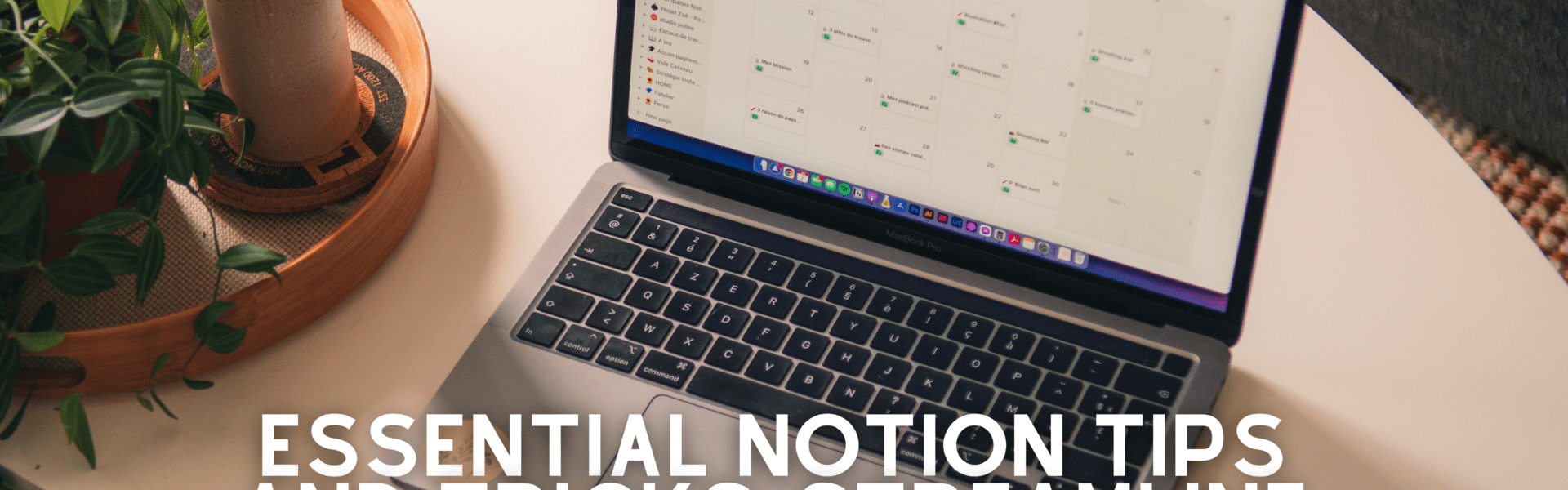Ever found yourself buried under a mountain of sticky notes and to-do lists or reading list? Let’s face it, staying organized in the chaos can feel like herding cats. But what if there was a secret weapon to not just tame the mayhem but turn it into a symphony of efficiency?
Welcome to the world where Notion tips and tricks are your conductor’s baton.
You’ve dabbled with Notion, maybe even built a neat table or two. You know that this powerhouse tool promises digital nirvana for your workflow… Yet somehow, you’re still sifting through tabs faster than an over-caffeinated stock trader on Wall Street.
Sit tight because we’re about to embark on an odyssey from scattered thoughts to streamlined success. Think creating dynamic dashboards that dance at your fingertips or unlocking Notion templates that work almost as hard as you do. We’re here to turn the chaos into clarity, transforming complex data into actionable insights with ease.
Notion Tips for Supercharging Your Workflow
Imagine having a genie in your laptop, one that organizes your life and work with a snap—or, let’s say, a click. That’s Notion for you, the Swiss Army knife of productivity tools. But even the most multifunctional tool can’t build Rome alone; you’ve got to know how to wield it.
Create a Centralized Project Dashboard
Say goodbye to tab chaos and hello to your new command center: the Notion dashboard. Here’s where magic happens when you turn this versatile workspace into mission control for all your projects. Think of it as playing air traffic controller—but instead of planes, you’re deftly managing tasks with just glances and clicks.
To access Notion, start by pulling in databases from multiple notion accounts if needed—imagine syncing Google Sheets and Google Docs by just synching blocks without breaking a sweat—and assign tasks like they’re going out of style. A status property will tell you at-a-glance who’s doing what so nobody drops the ball.
Implement Keyboard Shortcuts for Efficiency
We analyzed some stats because numbers are fun—they show us using shortcuts increases productivity by allowing quick access to tasks without lifting more than fingers off home row keys. Let me spill an open secret: learning these combos is not about remembering arcane spells; it’s like high-fiving your way through task lists.
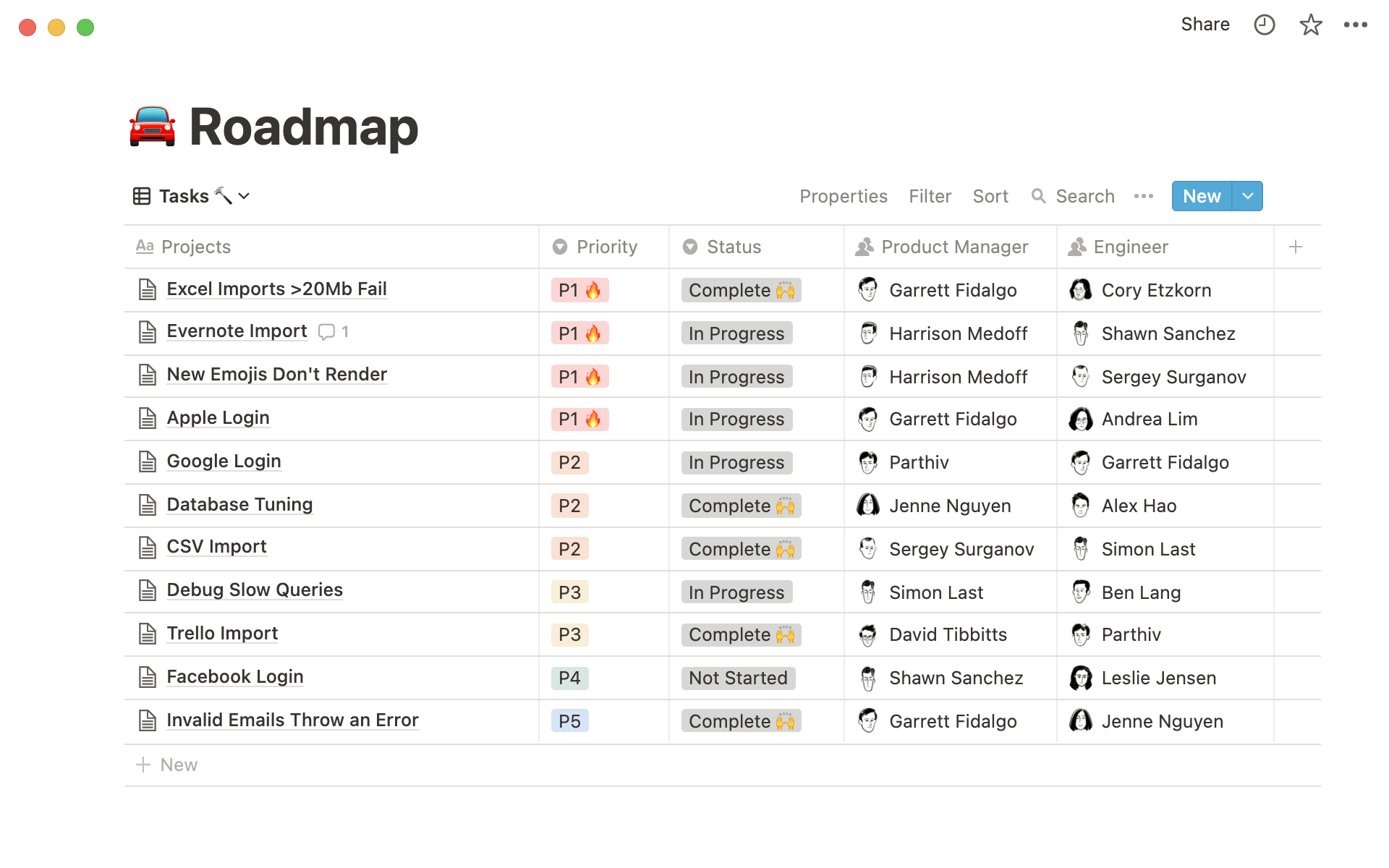 Notion tips and tricks in creating a database. Source: Notion
Notion tips and tricks in creating a database. Source: Notion
Ditching mouse dependence saves time—think milliseconds multiplied over days—and gives carpal tunnel syndrome the cold shoulder (seriously). Just glide through Notion faster than gossip spreads on social media networks or YouTube channels fly past their tenth subscriber milestone.
Now here’s some actionable advice: make sure those database templates are dressed up nice—with cover images and background colors that don’t scream ‘default’. Pro tip? Create template buttons which become repetitive task busters—it’s like cloning yourself minus ethical dilemmas. While most keyboard shortcuts are only applicable to Notion web, some could also work for the Notion web clipper that can be installed through chrome extension.
If we want our workflows supercharged enough to leave scorch marks on our proverbial track lanes—we need these pro Notion tips tucked under our belts like ninja throwing stars ready at moment’s notice. To get ahead in the game, make sure you’re armed with strategies that’ll boost efficiency and keep you moving fast. It’s all about having the right tools and tricks up your sleeve to dominate the competition.
Turn Notion into your command center with a dashboard that tracks everything at a glance. Save time and zap carpal tunnel woes by mastering keyboard shortcuts—think high-fives for your to-do list. Dress up those templates and create buttons to crush repetitive tasks like a pro.
Crafting the Ultimate Notion Workspace
Ever feel like your digital workspace is more of a wild jungle than a well-organized garden? Let’s change that. Creating an efficient Notion workspace isn’t just about slapping together random notes and to-do lists; it’s about crafting a space where productivity blooms, and ideas grow faster than weeds.
Now imagine this: You hit the ground running with Notion’s template, pre-made for every type of project you can think of. It’s like finding out there’s a shortcut through the forest right to Grandma’s house—except in this case, Grandma is your perfectly organized dashboard. And hey, staying organized isn’t just nice—it’s essential if you want to avoid getting lost in those woods.
The stats back it up too—personal productivity skyrockets when everything has its place. That notion (pun intended) extends into creating columns for different projects or even using color-coded databases so at-a-glance you know exactly what needs watering next.
Utilize Templates for Quick Setup
If building from scratch sounds as appealing as stepping on Legos barefooted, then lean on templates—the LEGO instructions of Notion workspaces. Why reinvent the wheel when someone else already created one that rolls pretty smoothly? The Notion database has plenty of templates which you can use for your numerous needs.
We’re not talking cookie-cutter here; these templates are springboards designed by fellow notion pros that let you dive right into customizing without having to set up each block yourself. Think create-once-use-many—and save time while doing so because who doesn’t love more minutes in their day?
You don’t need magic beans, but harnessing some powerful pro tips sure helps climb that beanstalk quicker. Personal experience says use those keyboard shortcuts; they’re game-changers (I’m looking at you ‘/’ command.). Keep all eyes on priorities by setting reminders directly within tasks—a nudge never hurt anyone after all.
Transform your digital chaos into a productivity paradise with Notion’s ready-to-go templates. They’re like secret shortcuts to an organized workspace, saving you time and boosting efficiency—no magic beans needed, just smart tricks and reminders.
Enhancing Note-Taking with Advanced Features
Note-taking in Notion isn’t just about jotting things down—it’s an art form. And when you master advanced features, your notes don’t just survive; they thrive. With block columns and database properties at your fingertips, the canvas of creativity is endless.
Seamlessly Organize Text Content
Organizing text content on Notion becomes a seamless endeavor with a few strategic moves. The Notion Web Clipper proves invaluable in capturing online content, allowing you to create Notion blocks effortlessly. To stay organized, consider creating dedicated Notion blocks for different types of text content, be it blog posts or personal notes. Utilize the free Notion platform to its fullest potential by employing database filters to categorize and access information swiftly. Need to share or export your content? Simply copy the link or export Notion pages seamlessly. By incorporating these practices, Notion emerges as a versatile tool for curating and structuring text-based information, catering to both personal and collaborative needs with ease.
Integrate Web Content Seamlessly
You’ve probably been there—twenty tabs open, jumping between articles and losing track in a sea of information. Say goodbye to that hot mess. Notion’s Web Clipper extension is like having a magic wand for your browser. With one click, capture the essence of any web page and tuck it neatly into your notes. Imagine saving search engines results faster than you can say “block columns,” making compiling research feel less like work and more like wizardry.
We’re not stopping at clipping pages though—are we ever content with just enough? Throw in some database properties to categorize each nugget of wisdom from the internet. Suddenly, sorting through them becomes as easy as finding that sneaky remote control—you know exactly where everything is.
Surely this level of organization must be reserved for only the mightiest note-takers among us? Think again. Whether you’re new on this journey or already wear the crown as a notion pro—these tips are game-changers for everyone.
Optimizing Project Management in Notion
Imagine managing your projects as if you’re the maestro of an orchestra, where every section plays in perfect harmony. Experience the feeling of being a conductor in an orchestra, where every component and notes from your online meeting work together seamlessly when you use Notion for project management. With database templates at your fingertips and task lists that are more flexible than a gymnast, you’ll wonder how you ever managed without them.
But wait, there’s more—let’s talk multiple notions through creating Notion databases. If your team is juggling various tasks across different platforms, bring them all under one roof with linked databases. This little trick allows teams to view their work from multiple angles without breaking a sweat or missing a beat. Plus, keeping everyone on the same page? Priceless.
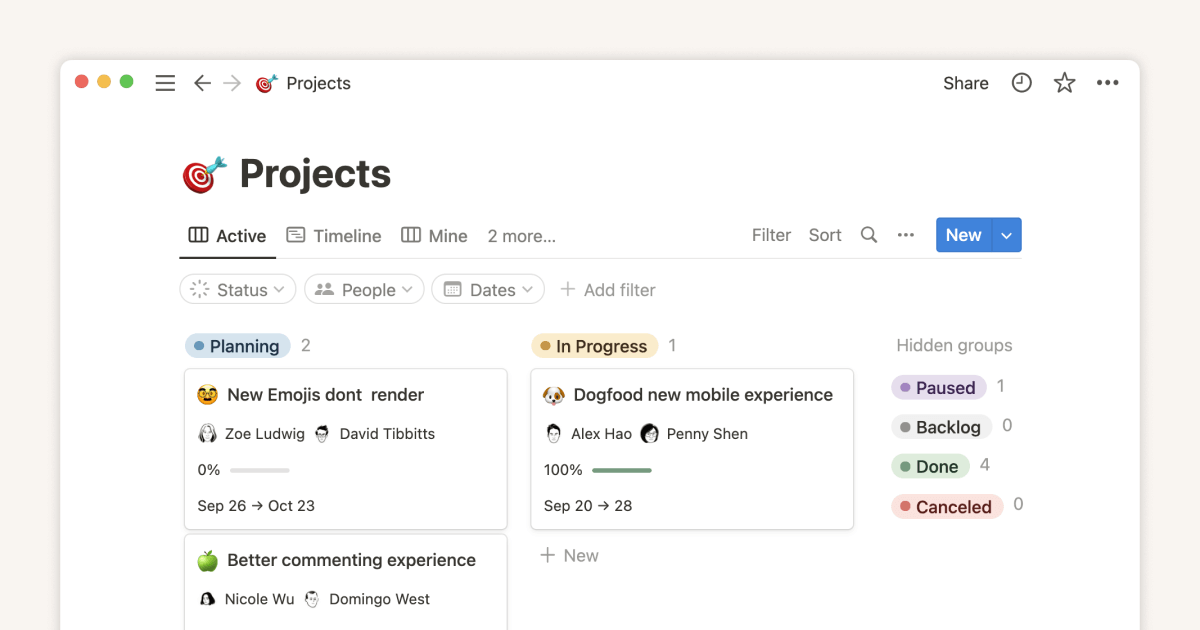 A dynamic project management dashboard from Notion. Source: Notion
A dynamic project management dashboard from Notion. Source: Notion
To add some flair to this productivity party, let’s sprinkle in some advanced tactics. Ever tried setting up a status property? It turns each task into a traffic light system of progress tracking—green for go-go-go and red for whoa-nelly-hold-up. And because we love saving time almost as much as we adore efficiency (which is A LOT), why not set reminders directly within Notion? Gone are the days when sticky notes ruled our lives; now it’s all about getting pinged digitally so nothing slips through those metaphorical cracks.
Create a Centralized Project Dashboard
Dashboards are like command centers; they give you superhero-level oversight over everything that matters most—in real-time too. Imagine glancing at one screen and seeing all your ongoing projects waving back at you with updates. Create columns tailored just right for sorting through chaos with finesse—and by ‘chaos’, I mean piles upon piles of digital paperwork waiting patiently to be organized.
The best part? You don’t need superpowers or even complex software integrations—it’s just pure unadulterated Notion magic at work here folks.
Master Notion for project management and you’ll orchestrate tasks with ease, using templates and linked databases to keep your team in sync. Add color-coded status updates and digital reminders to never miss a beat, then rule it all from a powerful dashboard that keeps chaos neatly sorted.
Embedding Elements to Notion
Enhancing your Notion experience goes beyond creating tables and templates; it’s about embedding elements seamlessly to elevate productivity. With the Notion mobile app, the power of embedding is literally at your fingertips. To integrate external content, such as a Google Maps location, simply copy the link and paste it into your Notion workspace. Select embed, located conveniently in the left-hand corner of the block menu, create block, and place the embed link that allows you to transform your static notes into dynamic hubs of information.
I highly recommend adding this technique to your arsenal of productivity tips, as Notion embeds enable you to incorporate live content effortlessly. Whether it’s a collaborative project or personal notes, embedding elements with a few keystrokes is a game-changer, showcasing the versatility of Notion in streamlining your workflow and enhancing overall efficiency.
Notion Export Feature
Sharing and exporting your Notion page is a breeze, thanks to its user-friendly features. To effortlessly share your work, access Notion web, simply click share, simply type keywords of the page you’re looking for, and you’ll find the copy link option or select an embed code. Whether you’re collaborating on daily tasks or organizing a project, this straightforward process ensures seamless communication.
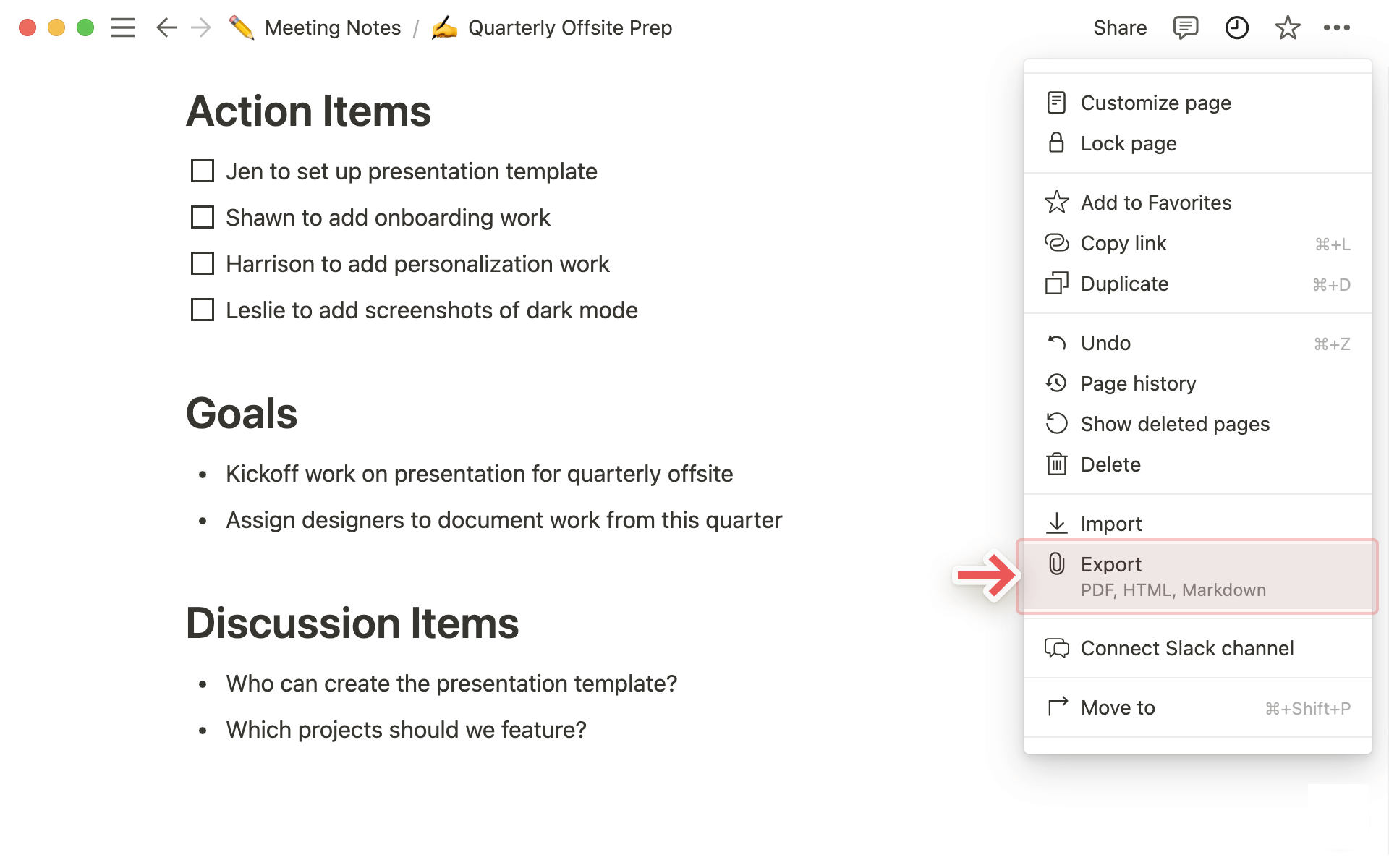 Select export to share your files seamlessly. Source: Notion
Select export to share your files seamlessly. Source: Notion
For a more structured export, choose export, allowing you to select CSV files with just a few clicks. A Notion expert or a beginner can efficiently manage their data, as accessing Notion web and working with Notion tables is intuitive. With windows open to your organizing project, exporting and sharing on Notion becomes a swift and straightforward task, empowering users to effortlessly connect and collaborate.
FAQs in Relation to Notion Tips and Tricks
How can I be productive with Notion?
To kick productivity into high gear, tailor your Notion setup. Use dashboards for oversight and templates to save time.
What is the most powerful feature of Notion?
Databases stand out in Notion. They transform how you organize, link, and manage complex information pools.
Is Notion overkill?
Nope. Whether it’s for simple lists or full-scale projects, you can scale its features to fit what you need.
How do I make my Notion look better?
Spruce up your pages by mixing media types and exploring aesthetic layouts that mirror your personal style. Sync blocks and mix-and-match elements for your style.
Conclusion
So, you’ve journeyed through the ins and outs of Notion. From keyboard shortcuts that fast-track your navigation to dynamic databases keeping projects crystal clear.
Dive into those free templates—they’re a goldmine for creativity. Link up your data for big-picture views. And remember, embedding Google Sheets or Docs can be game-changing.
Notion tips and tricks are all about making life easier. They help us streamline our workflow, capture ideas on the fly, and manage tasks like pros.
Keep these nuggets close: Shortcuts save time; templates unlock potential; integration equals power. That’s how we transform work from busy to brilliant—efficiently and effectively.