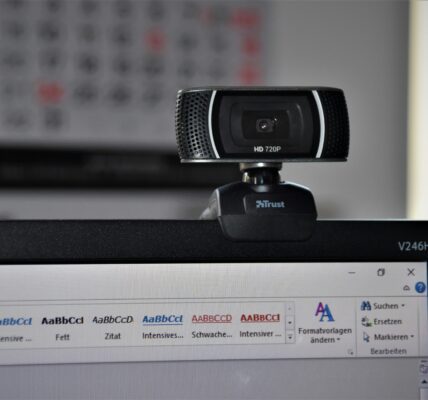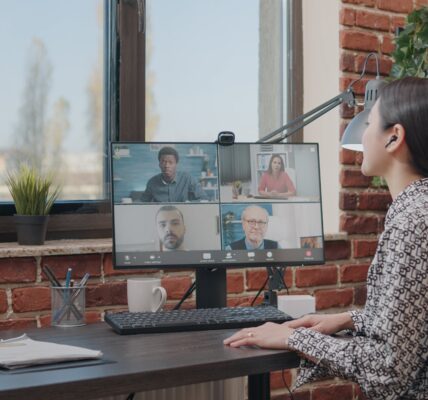Last update on 2024-09-28 / As an Amazon Associate, we earn from qualifying purchases. Learn more about us.
As work-from-home trend is increasing, more and more employees, instructors, and students need to show handwritten or printed documents in online meetings and classrooms.
However, most people don’t have access to powerful document scanners. They just have a webcam.
This article will teach you useful methods for creating high-quality document cameras with the budget of your choice.
Can Webcams Be Used as Document Cameras?
Yes, you can use webcams with acceptable camera quality and resolution as document cameras. If they’re made for laptops and computers, you may have to make some adjustments.
But there are also multi-functional products, which work as both webcams and document cameras.
How to Use a Webcam as a Document Camera?
The most important thing about a document camera is the positioning. You need the camera to be stable and focused on the area you want to scan.
So, to use a USB webcam as a document camera, you need a stabilizing device. A flexible tripod, a desk lamp arm, or a phone holder with an adjustable gooseneck arm can work.
If the webcam is tripod-ready, you can screw it down on the tripod easily. If not, you’ll have to use some wire, Velcro cable tie, or tape to stabilize the tripod.
For instance, the KKD iPad Stand is a multifunctional tool that can hold and position a For instance, the LenTok overhead arm is a multifunctional table stand accessory that can hold and position smartphones, tripod-ready webcams, ring lights, and cameras. You can use it to capture documents, record videos, live stream, attend online sessions, and so on.
Last update on 2024-09-28 / As an Amazon Associate, we earn from qualifying purchases. Learn more about us.
Any phone-stand like the ChromLives Overhead Phone Holder with an adjustable phone clip that can carry a webcam will work.
Last update on 2024-09-28 / As an Amazon Associate, we earn from qualifying purchases. Learn more about us.
The Puroma Webcam Stand is also a pretty good deal.
Last update on 2024-09-28 / As an Amazon Associate, we earn from qualifying purchases. Learn more about us.
After the webcam is positioned right, you should connect it to your computer like you would regularly, and once you turn it on, it’ll share the image of the document it’s focused on.
3 Best Webcams to use as a Document Camera
Logitech HD Pro Webcam C920
Last update on 2024-09-28 / As an Amazon Associate, we earn from qualifying purchases. Learn more about us.
The Logitech C920 is a powerful webcam with a maximum of 1080p resolution at 30fps. The Full HD glass lens, automatic low-light correction, and precisely tuned autofocus make it the perfect webcam for both recording a video conference and working as a document camera.
It has built-in dual stereo mics that record your voice while you’re working on your document.
The webcam can fit on laptops, LCDs, or monitors, but it’s also tripod-ready, meaning you can install it effortlessly.
The 1.8-meter cable that comes in the package makes the job even easier for longer tripods and goosenecks.
However, this device isn’t wireless. If you want to install the webcam far away from your computer, you should look for wireless webcams.
It works with Windows 7, 8, and 10, macOS 10.10 and later, Chrome OS, and Android V5.0 or later. It also has a USB port and internet connection. The great reviews online and the 2-year warranty seal the deal!
Pros
- Max 1080p resolution.
- Full HD glass lens.
- Automatic low-light correction.
- Tuned autofocus.
- Tripod-ready.
- 1.8-meter cable.
- Built-in microphone.
Cons
- Relatively expensive.
- Doesn’t come with a stand.
Razer Kiyo Streaming Webcam
Last update on 2024-09-28 / As an Amazon Associate, we earn from qualifying purchases. Learn more about us.
The Razer Kiyo is a strong gaming webcam made for professional streaming. It can record video and audio at 720p and 60fps, or 1080p and 30 fps. The built-in microphone has an acceptable quality.
What sets this webcam apart is its built-in lighting ring, which is perfect for recording documents.
If you’re a teacher who should write equations on a whiteboard, a professor who needs to show a book in an online class, or an artist who records himself drawing or making crafts, this webcam can help you.
You can adjust the lighting on command for a clearer image, and the webcam itself has an advanced autofocus ability.
You won’t need any additional desk lamps for dimly lit rooms. Read our guide to find out more about webcams for low-light conditions.
This webcam has a hole at the bottom that you can screw on to a tripod, monopod, or swing arm. The cable is 1.5 meters long.
Pros
- Max 1080p resolution.
- Max 60fps, great for gaming.
- Adjustable light ring.
- Built-in microphone.
- Advanced autofocus.
- Tripod ready.
- 1.5-meter cable.
Cons
- Relatively expensive.
- Doesn’t come with a stand.
IPEVO V4K Document Camera
Last update on 2024-09-28 / As an Amazon Associate, we earn from qualifying purchases. Learn more about us.
The other two products were webcams that you could use as document cameras, but the IPEVO V4K is a document camera that you can also use as a high-quality webcam.
With this product, you won’t have to buy or make a stand for the camera; it’s already got a well-made, multi-joint one.
The IPEVO V4K can capture ultra-high definition videos with its 8-megapixel camera, with a maximum of 30 fps. The fast-focusing speed, exceptional noise reduction, and excellent color reproduction can get a clear image of your documents even in a dimly lit environment.
The device is compatible with PC, Mac, and Chromebooks. You can connect it to your device with a USB cable. Once you need a webcam, you can turn the adjustable camera upwards so that it’s facing you and recording your picture and voice with its built-in microphone.
Pros
- Dual functionality.
- 8-megapixel camera.
- Multi-joint stand.
- Fast-focusing speed.
- Exceptional noise reduction.
- Color reproduction.
- Built-in microphone.
Cons
- Expensive.
- Doesn’t come with a stand.
What Else Can You Use Instead of a Document Camera?
Built-In Laptop Webcam
You can use your computer or laptop’s webcam as a document camera using IPEVO Mirror-Cam.
This method works best if you only need to display a document and not your picture via your webcam.
The IPEVO Mirror-Cam is the smallest visualizer document camera, and it’s so easy to install and use. It goes over your laptop’s webcam and transforms it into a document webcam easily.
Follow the steps below to set it up:
1. Once you get the mirror-cam, remove it from the package and take off the protective cover that’s over the mirror.
2. Follow the package’s instructions to fold up the flat piece into the desired shape.
3. Hang it on top of your laptop screen, where the webcam sits. It works for any laptop that’s 6mm thick or less.
4. To set up the software, go to the IPEVO website and download the ideal version for your device. You can use it with Windows 7,8, and 10, macOS, Linux, iOS, Android, and tvOS. There’s even a Chrome addon available.
5. Once you open the app, you’ll see the camera displaying your keyboard. Adjust the angle of your laptop to about 90 degrees for a better display.
6. Click on the Rotate option on the top left side of the screen, and under Mirror, turn on the horizontal mode. Now the keyboard letters are the correct way around.
7. Click on the Camera option, and adjust the Vertical and Horizontal Keystone to display better dimensions.
8. Now, you can put a document on the keyboard, and the webcam will capture the scene. The package has a small whiteboard on its back that you can write on with a black marker.
Note that the image quality will be the same as your laptop’s webcam. If your device has a high-resolution camera, this method will work pretty well.
Phone
Nowadays, phone cameras are so advanced that they may work even better than webcams and actual document cameras in terms of quality. If you want to use your phone as a document camera, which may be the cheapest option on this list, you need something to hold your phone and the proper software.
Phone Stand
If you want to keep the budget low, you can get creative and use household objects to stabilize your phone. It could be a tall box, a stack of books, or other things you can find.
Place your phone above the object with the camera end sitting as far from the edge as possible. Secure the phone with a piece of tape, or place a heavy object on top of it.
For a more versatile option, purchase a flexible tripod or smartphone stand. Here are a few worth considering:
Last update on 2024-09-28 / As an Amazon Associate, we earn from qualifying purchases. Learn more about us.
Software
If you’re using your phone as a document camera with applications like “Zoom,” you won’t need special software.
Start a meeting on your computer or laptop, send the link to your phone via email or other platforms, and join the meeting with two devices.
For other purposes, you may need to download apps and software on one or both of your devices to share your phone’s video feed on your computer.
The IPEVO doc cam app is one of the best available for download on Android and iOS smartphones.
Overviewer is a free app for iPhone and iPad that lets you share the screen easily. A good free option for Android phones is the Vysor app for Windows and Mac computers. You should then connect your phone via a USB cable to mirror its screen.
Final Thoughts
In the new world of online classes, meetings, and webinars, you should be able to record a book, magazine, what you write or paint, and many other things.
As a teacher, or even as a student, it’s almost vital to have a decent document camera on hand. If you’re also in need of a webcam, you can purchase one device for both functions.
Find out about Webcams for Google Meet and Google Classroom.